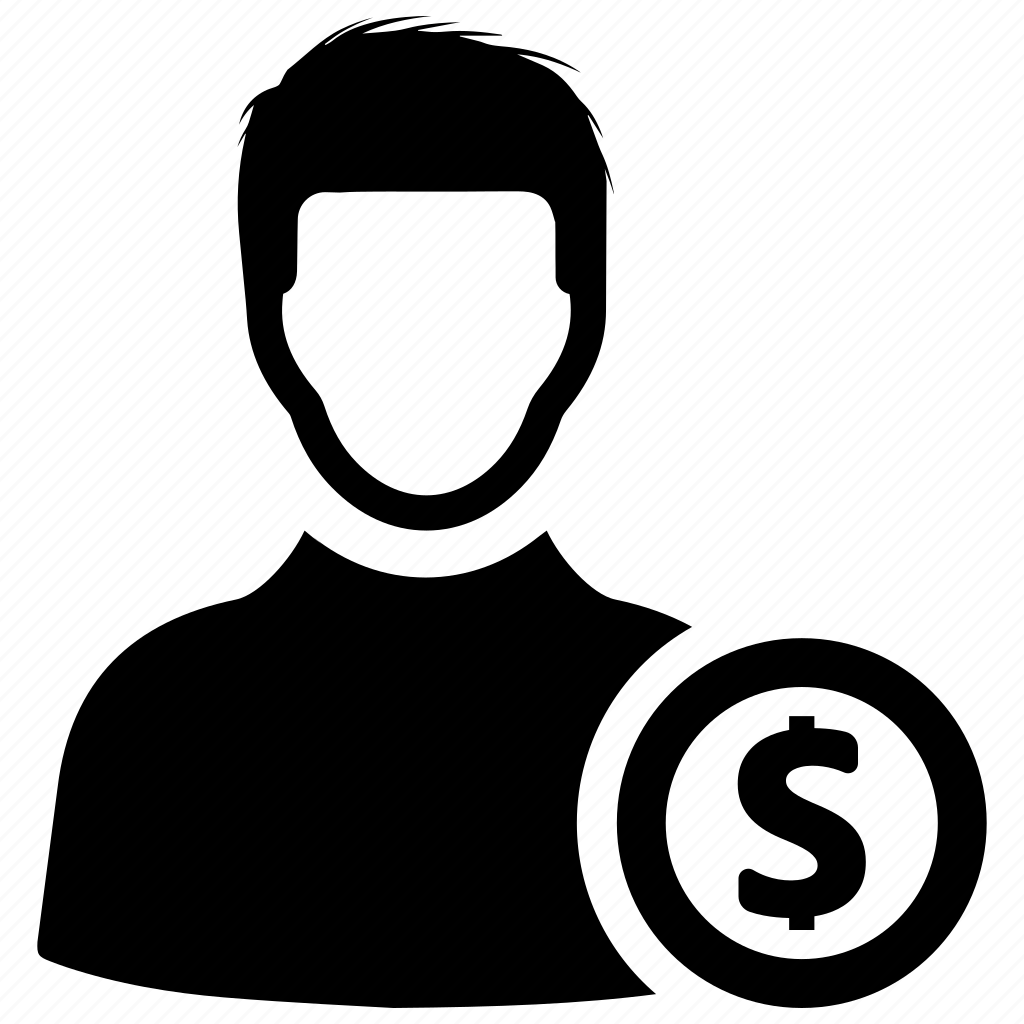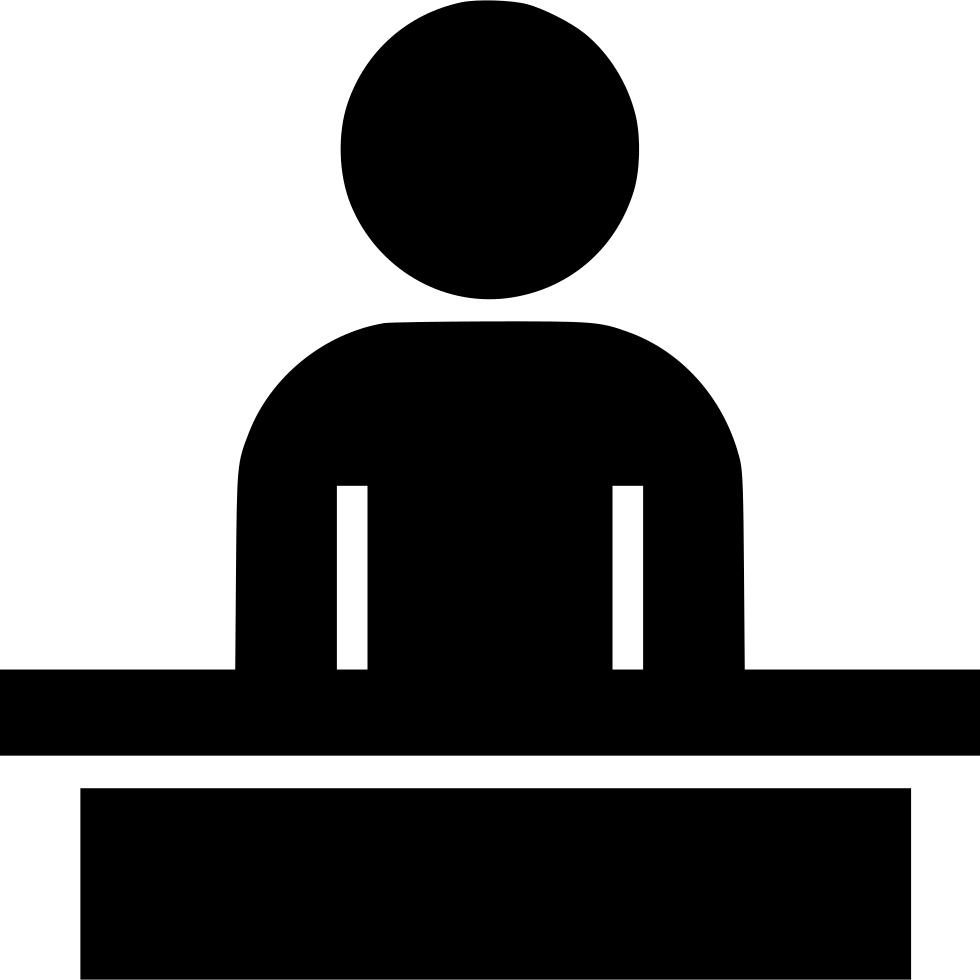🧑💼 Buyer Dashboard – Full Feature Walkthrough
1. Upload Picture & Profile Form
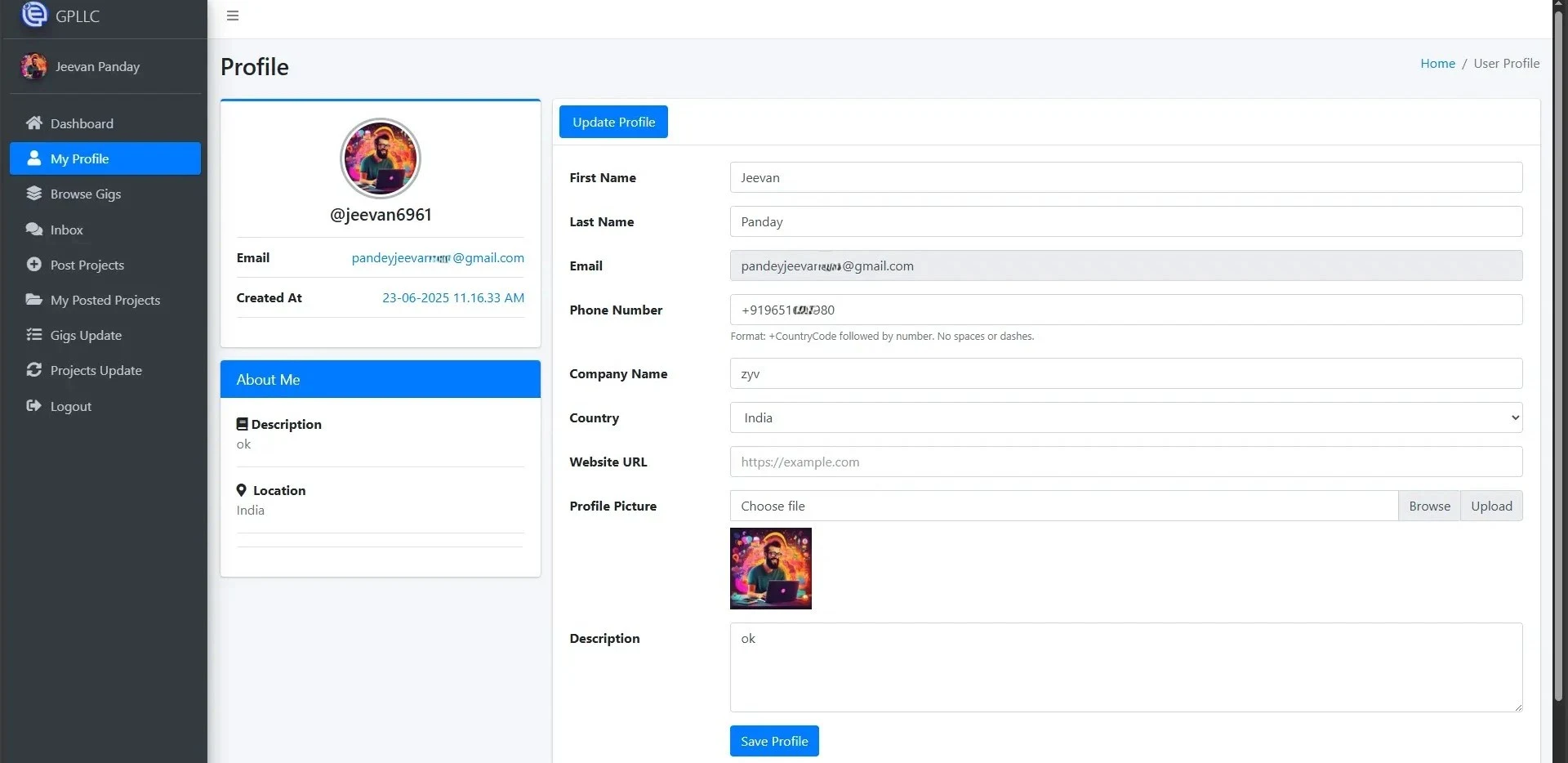
Description: Buyer uploads a profile image and fills details like name, email, and country. Completing this increases profile percentage and unlocks dashboard features.
- Required fields: Name, Email, Country
- Optional fields: About Me, Skills
- Profile should be 80% complete to access all modules
2. Post a Project
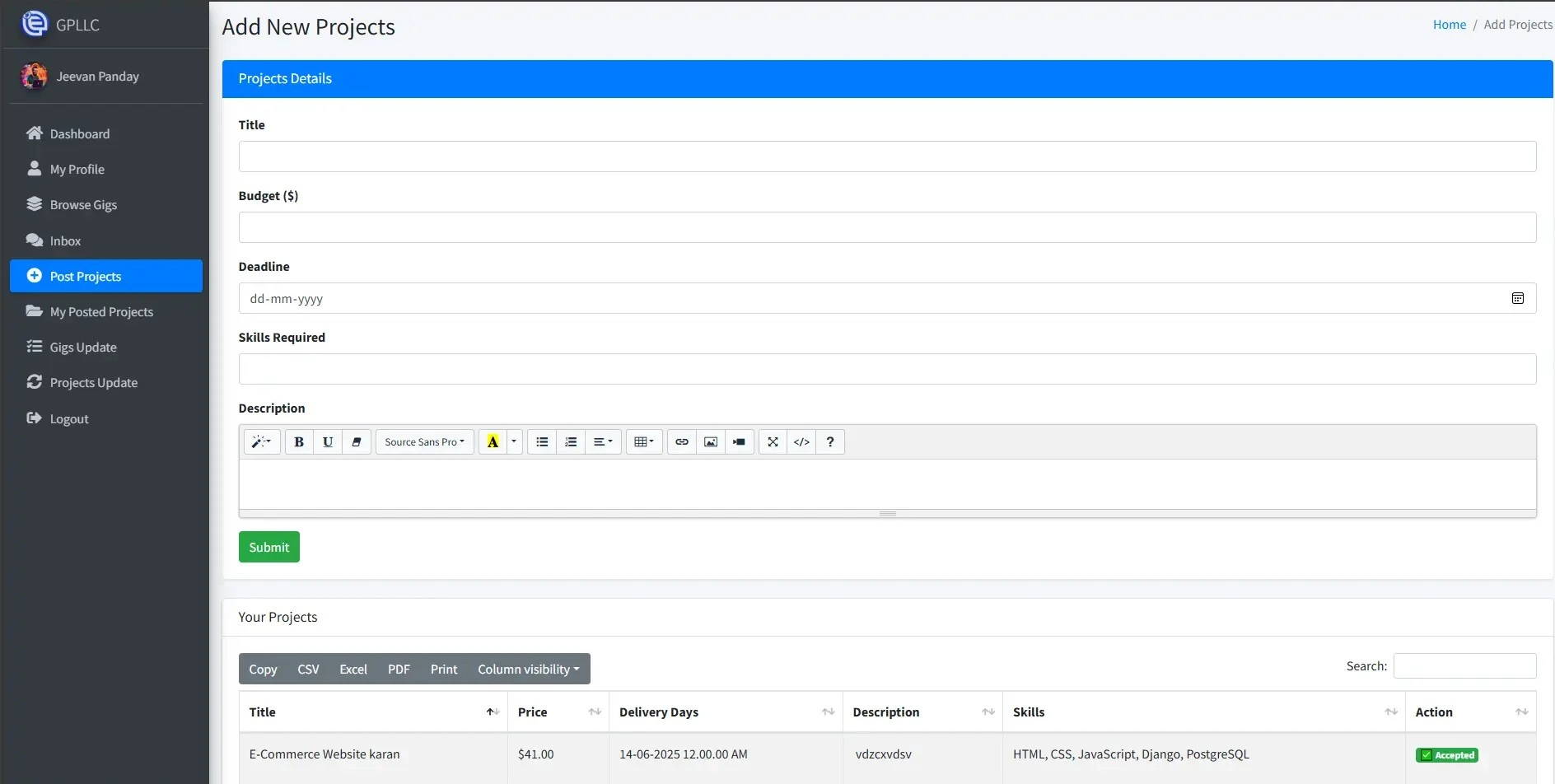
Description: Buyer fills a form to post a project: title, description, budget, deadline. Once submitted, it becomes visible to freelancers for bidding.
- Includes multi-step form with budget & files
- Visible only if profile is ≥ 80%
3. View Bids on Project
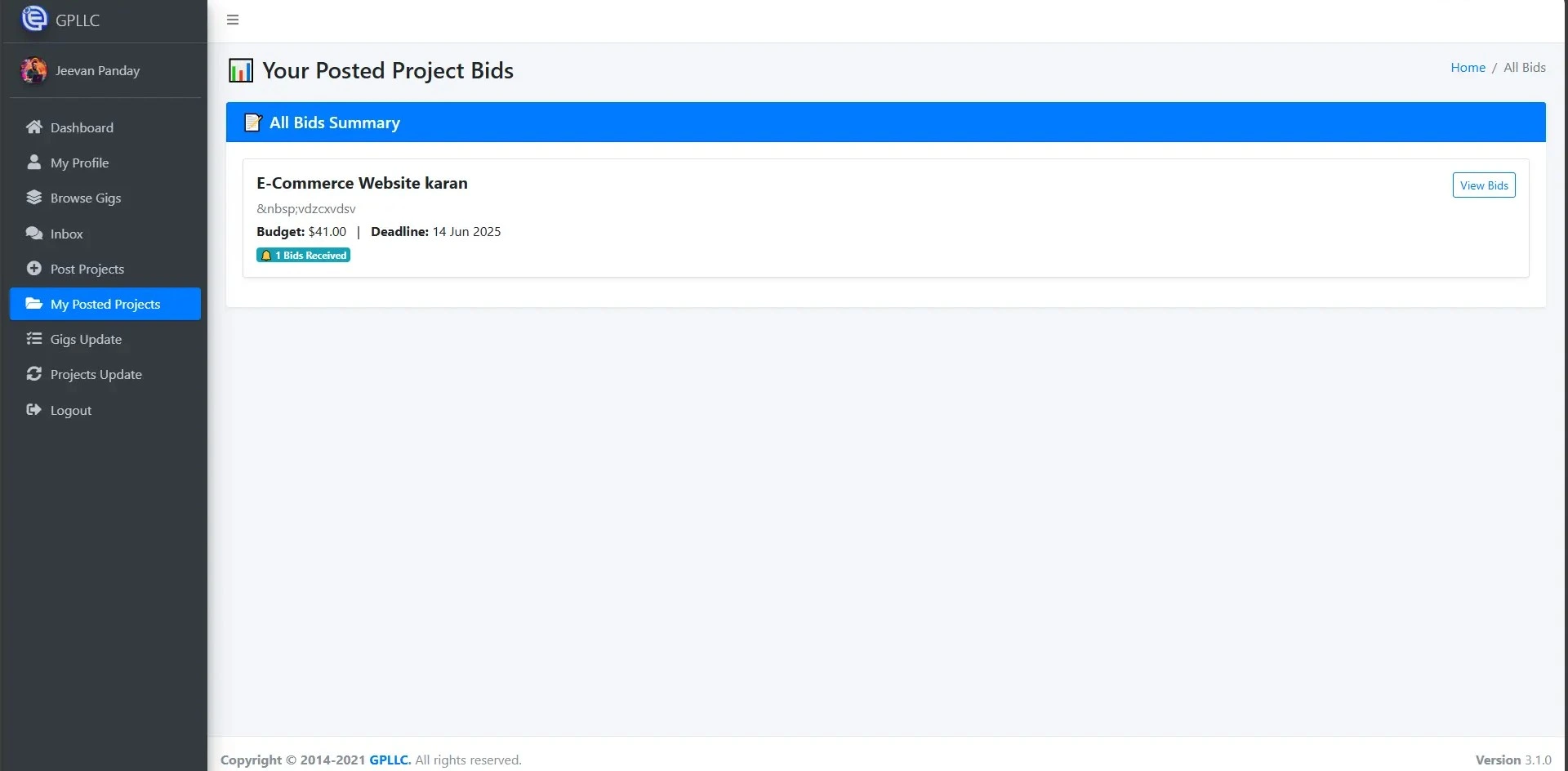
Description: Buyer can see all freelancer bids on his posted projects. Shows freelancer details, bid amount, time estimation, and action buttons.
- Buttons:
ChatandAccept & Pay - Bid sorting: Lowest first, highest rated, or newest
4. Project Updates & Status
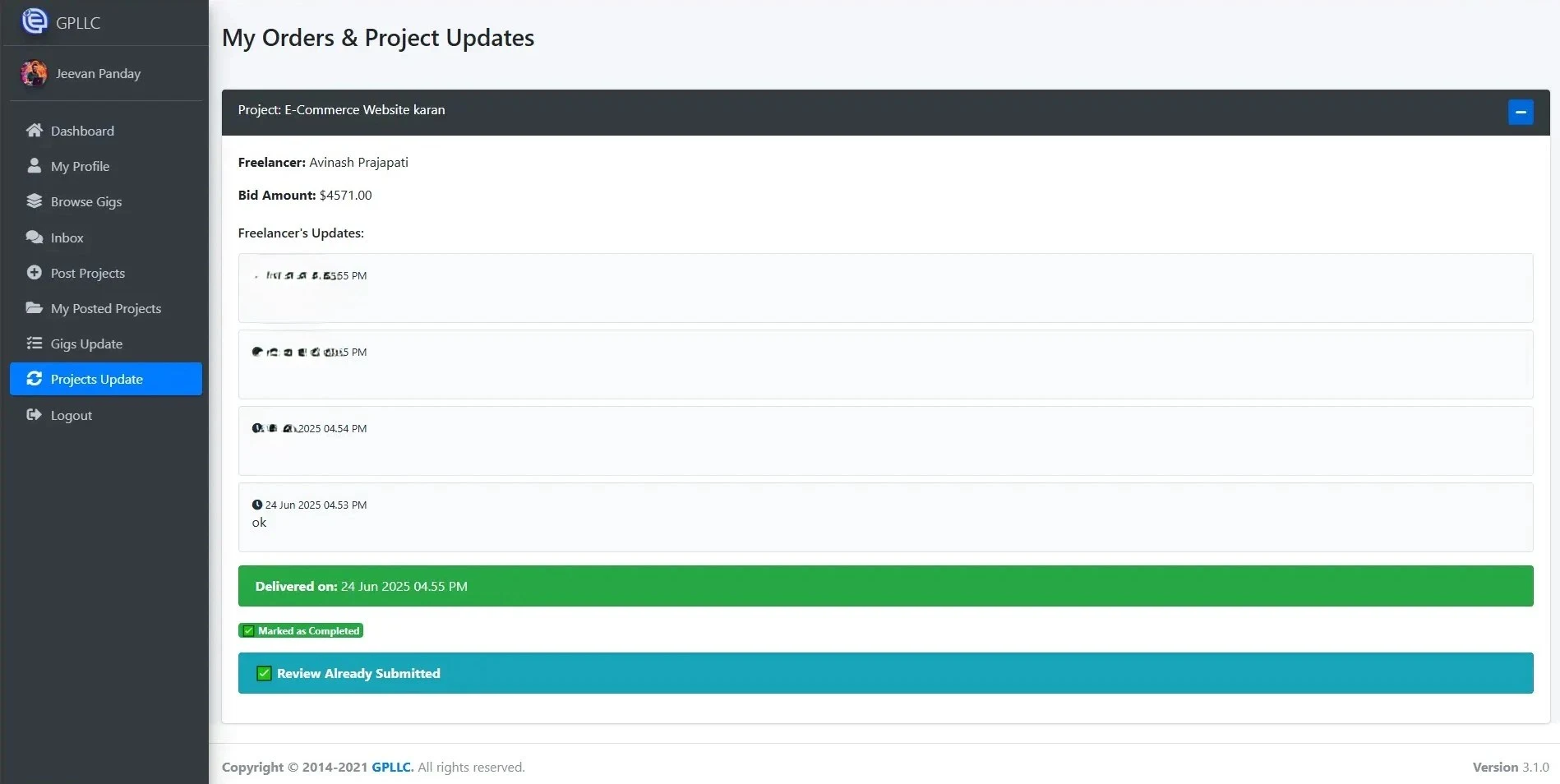
Description: After accepting a freelancer, buyer can track project progress, see delivery files, feedback rounds, and mark project as complete.
- Status Flow: Pending → In Progress → Delivered → Completed
- Update timeline shown with date and notes
5. View Gigs + Chat with Freelancer
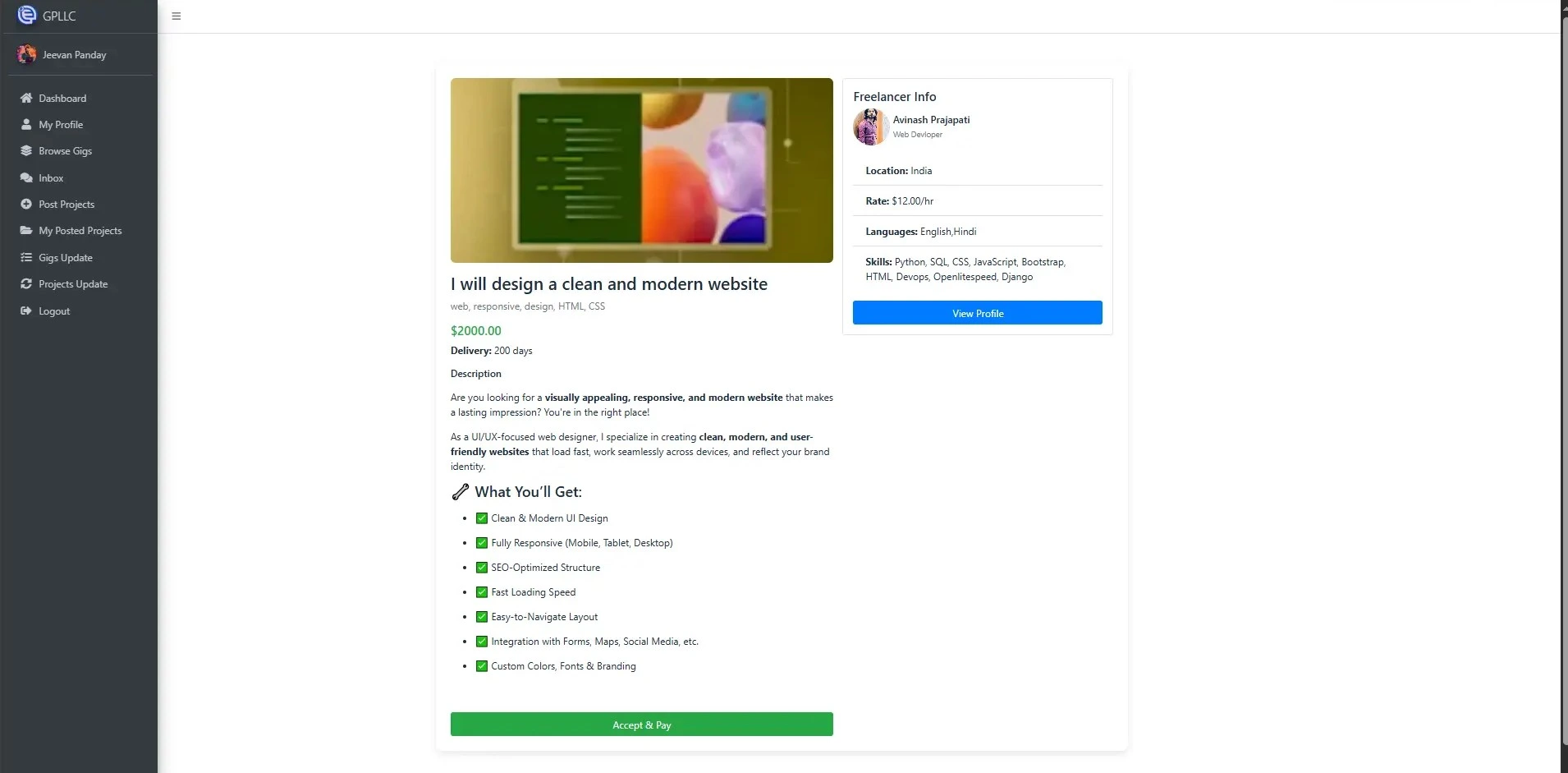
Description: Buyer can browse gig listings, view freelancer profiles, chat before hiring, and accept a gig with instant payment.
- Live chat/li>
- Safe payment using escrow
- Gig description + FAQ + delivery time shown
6. “Browse Gig” Button (Locked View)
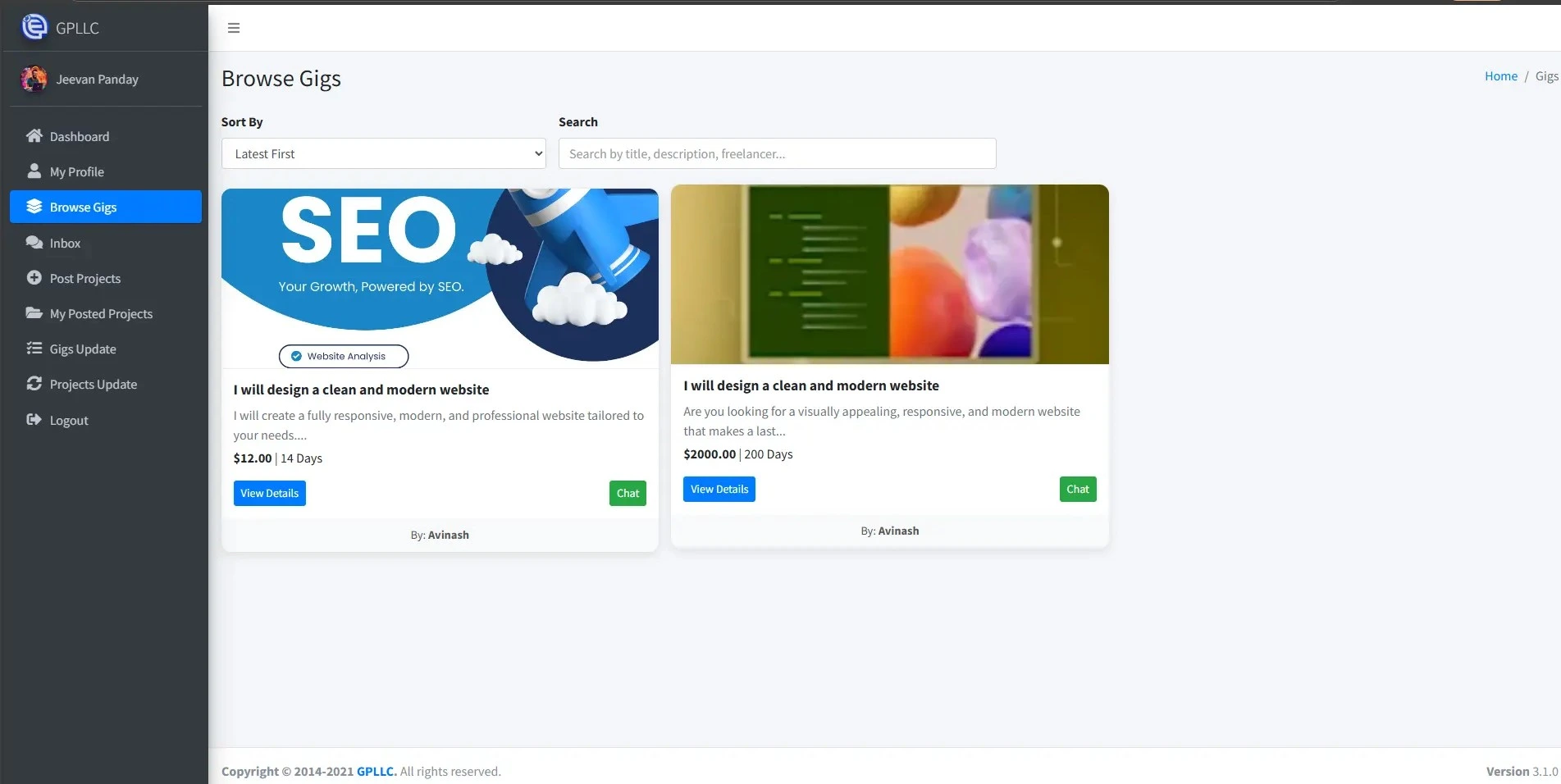
Description: If buyer profile is below 80%, the gig section is locked. A warning message is shown to complete profile first.
- All core features are locked
- Redirection to Profile Completion Page
8. Bidder Chat
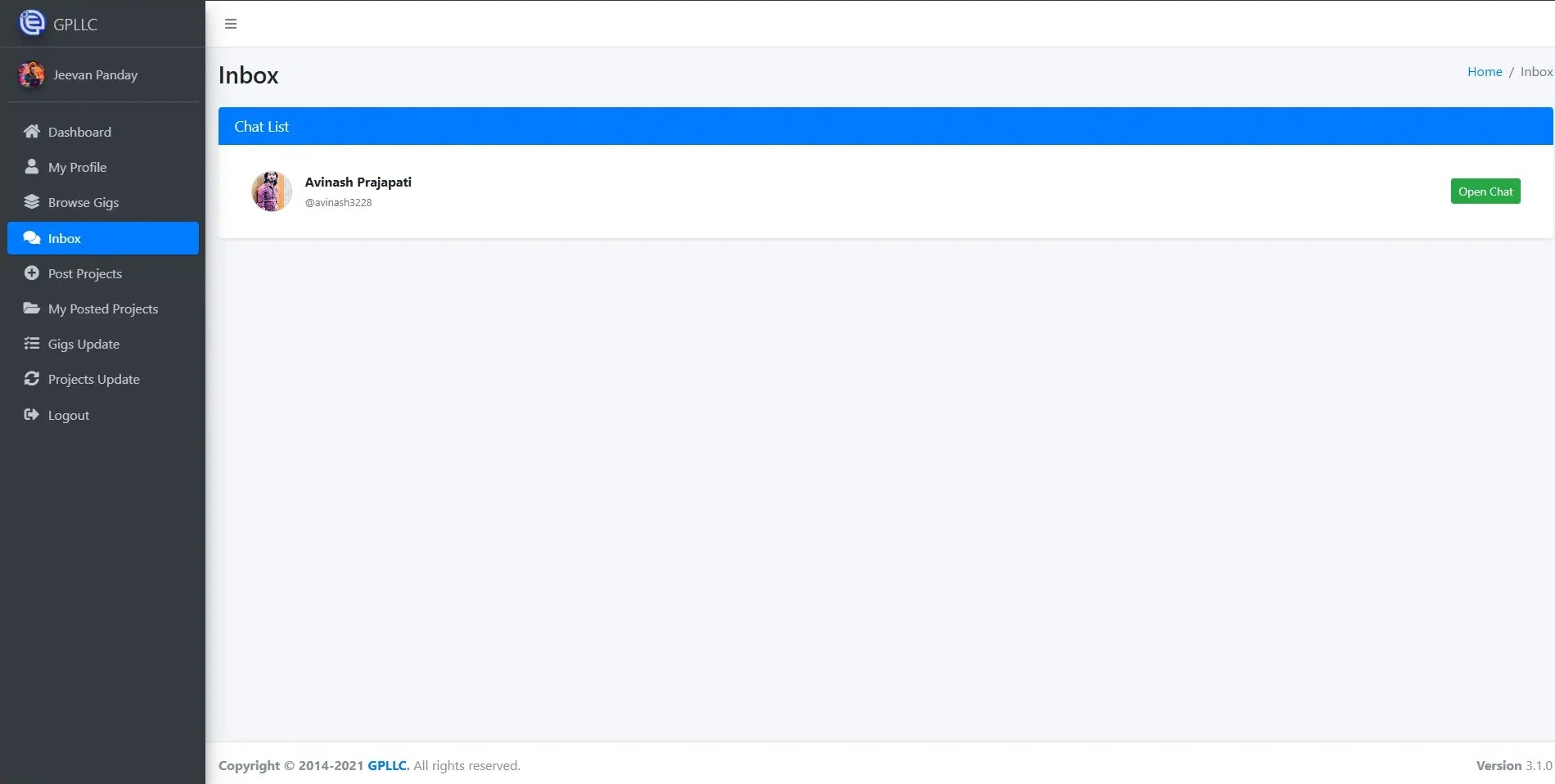
Description: Buyer can chat with freelancers who bid on his project to negotiate or clarify requirements before accepting the bid.
- Shows message history with timestamp
- Typing indicator and read status shown
9. Project Assignment & Payment
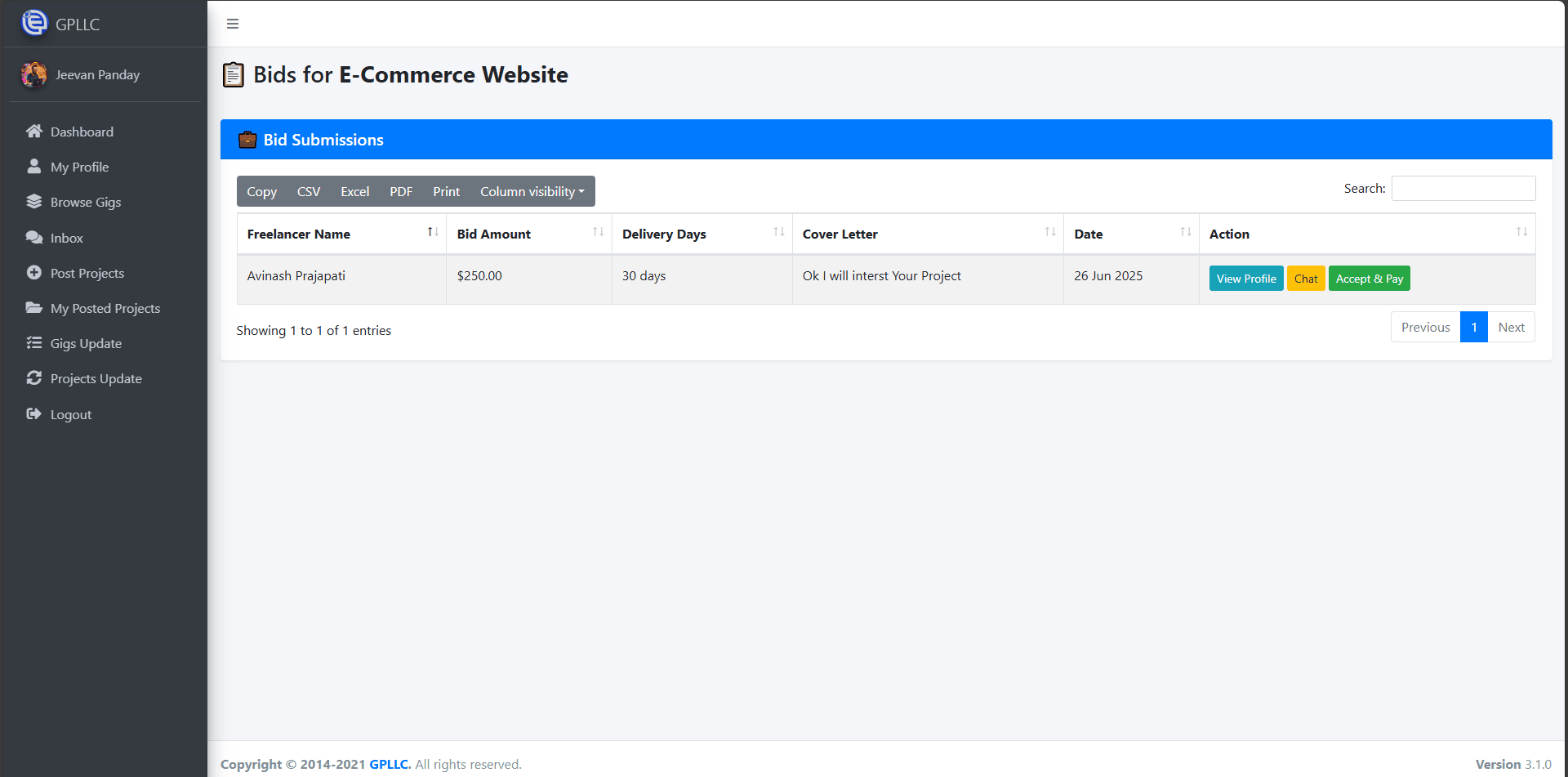
Description: Once the buyer accepts a freelancer and makes payment, the system marks the project as "Assigned" and notifies the freelancer.
- Payment via Payment Gateway Like Stripe, Paypal
- Escrow logic holds payment securely
- Freelancer notified via dashboard